The refurbished Dell XPS 13 9380 arrived on FRI after placing an order for it on TUES just three days earlier. That’s a quick turnover for the sales transaction to complete, especially considering that my last two Dell computers both took well more than a week to arrive after making the order. Though then again, the unit this time was already assembled and no modifications were required. And actually, Dell apparently does not allow any configuration changes to refurbished equipment to begin with. So, I reckon Dell just needed to locate where the item was, pack it, and then send it straight to shipping.
The first thing I did was to check if I could indeed easily replace the supplied SSD – Hynix 256GB PC401 NVMe SSD, a so-so SSD that’s just too small for my needs. I’d need to bring along an external SSD when I travel if the storage is just 256GB, of which about 170GB remains after I’ve installed all of the office productivity and also image processing and editing software. That’s against the 309GB of storage for photos and videos taken during the last vacation – i.e. a 256GB SSD just isn’t gonna cut it. And on that, the 9380’s back casing did indeed come off easily, and yep the SSD looks easy to replace. I settled on the Samsung Evo 970 1TB NVMe SSD as a replacement SSD – a slightly slower but much cheaper version of the Evo Plus, Samsung’s top in its consumer line of NVMe SSDs. The Samsung Evo should be arriving in a few days from Amazon, after which I’ll do some storage benchmark to see how it compares to the Hynix.
My first impressions: opening up the box and bringing out this new XPS 13 was like saying ‘hi’ and catching up with a very old friend. There was that familiar compact form factor, a near bezel-free InfinityEdge display (but more on that later), and the shiny very premium looking metallic exterior. This aluminum shell remains prone to scratches, dings and the like, compared to the black matte finishing on my X1 Carbon. But man does it look good! Still, I have a white marble decal skin on the way that I’ll fitting to this XPS, so that should at least help protect the top shell from wear and tear.

The Dell XPS 13 form factor hasn’t changed very much over the four years since the line was first introduced with the 9343, though Dell has just finally announced at CES2020 new variants to its XPS 13 line that now offer 16:10 aspect ratio screens instead of the 16:9 aspect that we’ve been seeing so far.
If there is one physical design aspect of the 9380 that I don’t like, it would be their signature woven texture palm rests. The 9343 model I owned 4 years ago had a very bad habit of picking up icky finger and palm smudges quickly – and the black carbon fiber weave made the smudges look quite obvious to the eye, and were not easy to wipe off. So, this time round, one requirement of any refurbished XPS 13 I pick up must not be of the silver-black variant with the black carbon fiber palm rests. As luck had it, this refurbished 9380 is rose gold in color and features white palm rests. Hopefully these are both easier to clean and any smudges won’t be as obvious either. The default color is the aforementioned silver-black when you’re configuring a new XPS laptop at Dell’s online store, so one normally needs to pay an additional small premium if you want something under than the default color variant.
One of the little design features of ultraportables that many enthusiasts and reviewers routinely also comment on is whether you can fully open the laptop display lid with one hand without having the laptop get lifted off its base. The big heavy 15.6” and 17.3” laptops like my Aftershock S17 don’t have any problems at all, but the lighter laptops like these ultrabooks routinely do. I reckon it’s finally more than a matter of convenience for many reviewers that such a design feature is of sufficient importance for them to mention it a lot. For me, being able to open the lid of a laptop with one hand is a nice to have, but it just isn’t anywhere near the list of critically important things I consider in my notebooks. That said, the display lid hinges on this XPS are just a tad stiff especially just before the lid nears the 90 degree angle, that it’ll start lifting the laptop off its base. So, the answer: no, it’s not possible to fully open the XPS’s display lid with one hand. Making lifting the lid just that bit more difficult is also the absence of a groove on the XPS for your finger tips to pry the lid loose.



The full-sized (for the most part) chiclet keys on the 9380 offer reasonable key travel and resistance, so I have no issues touch typing. It might be my imagination though, but key travel feels somewhat less than the 9343. Either way, the 9380 keyboard’s good enough, and I judge the typing experience it offers better than the Surface Pros’ type covers, roughly the same as the two HP hybrid type covers I’m also using, but also finally poorer than the X1 Carbon’s. The Lenovo Thinkpads have a long history of putting out the best all round keyboards on their enterprise level notebooks, and these relatively new XPS 13 versions still aren’t anywhere near that gold standard. That said, unlike the Thinkpads, at last Dell places the CTRL and FN keys in their correcting positions in the lower left corner of the keyboard deck.
Ports-wise, the 9380 has three USB ports, all USB-C Gen 2, and two of the three also support Thunderbolt 3.0 – in case I ever want to connect multiple 4K monitors, external GPUs and the like to this 9380. But no, such is not in my radar, but the inclusion of Thunderbolt support at least makes the 9380 future-ready. I would have liked the 9380 to at least include a type A USB port though and of the Gen 3.1 variety preferably. Its exclusion altogether means either I bring along a USB-C to female USB-A port adapter everywhere I go – and thankfully Dell supplies one in the box – or pick up the necessary USB-C accessories for connections to the peripherals I use most often with my laptops, basically a USB-C full-sized SD card reader and a USB-C to micro USB for data transfer to my external 2.5″ HDDs.
My old 9343 also had a built-in full-sized SD card reader. This 9380 doesn’t have it – a microSD card reader is now in its place. Most of my imaging devices – excepting the Insta360 One X and also GoPro 7 Black – use full-sized SD cards, so a microSD card reader is really less useful to me than a full-sized SD card one. My alternate use of a card reader is to stick a large capacity card inside it to for backup and secondary storage, similar to what I have on my X1 Carbon. The microSD card there sits inside a cradle at the back of the X1 Carbon, similar to the SIM card tray implementation on a smartphone i.e. you use a sharp ejector pin to eject the tray out, but the tray becomes completely flushed with the chassis.
A lot of reviewers actually criticise how the X1 Carbon implements its microSD reader, as this design also means that you have to expend a considerable amount of effort each time you want to take the microSD card out. But if you’re like me and use the microSD as a semi-permanent storage device, then the X1 Carbon’s method actually makes a lot more practical sense. This new 9380’s microSD card implementation for my use case is neither here nor there: the card sticks out, albeit by just 1mm so you can’t literally ‘forget’ that it’s there. Thankfully, the protrusion while noticeable remains quite minor, and you’re unlikely to damage your microSD card by frequent slotting and removing this XPS 13 in a laptop sleeve or bag.





One of the most impressive features of the XPS 13 line is the large number of hours it coaxes out of its 52Wh battery. It’s not even a huge battery capacity wise for a laptop of this small size; the X1 Carbon has a 57Wh, and the Aftershock Lunar Pro has a 73Wh whopper. But what Dell has done to squeeze every watt out from this 52Wh battery is mind-boggling, with reviewers routinely reporting that the FHD model runs for 12 hours under semi-light use (i.e. browsing and low intensity office productivity tasks). However, one of the other headline features of the XPS 13 line is also the higher than FHD resolution many of its variants offer. The 9343 offered a QHD+ touch-screen of 3200×1800 resolution, and the most iterations of the XPS 13 offer even higher 4K resolution touch screen displays now. The LCD panels Dell uses for these 4K screens are incredibly bright, contrast-y with deep blacks and thus pleasing to the eye. However, they also significantly drain its 52Wh battery a lot quicker than the FHD variants, with most reviews pointing out the roughly 30% less hours between the 4K and FHD variants. Moreover, nice as the 4K displays are, I’ve always felt that a higher than FHD resolution is way overkill for a 13.3” screen. And my experience with the X1 Carbon reminded me that battery degradation is unavoidable. So, if I was going to use this 9380 for any reasonable length of time in the years to come, I needed the variant by design then to only sip battery power and sparingly. So, a deliberate decision this time round was that the replacement model was to be a FHD and not 4K display one.
Thankfully, the FHD screen on this 9380 is actually quite good. And – again, this isn’t a technical evaluation – capable of maximum brightness levels that are noticeably higher (around 350 nits is my guess) compared to the X1 Carbon somewhat low maximum nits level (around 250 nits I think). I’ve been setting the 9380’s brightness level at 40% and it’s already plenty bright for indoor use, and the fairly bright illumination level avoids the reminding me that I’m on some kind of extreme power-saving mode. I also haven’t yet done a full battery run-down test on the 9380 yet, but from normal usage – i.e. office productivity, web browsing – the battery drops by about 9-10% every hour. Unfortunately, this refurbished unit’s battery has also already seen some minor wear and tear, and sits at 49.4Wh. With that, it seems that it will take 10 to 11 hours for the battery to completely rundown in my normal use. Not 12 hours, but still very, very good.
Being able to charge via USB-C is a mandatory requirement for any ultraportable laptop I have at work and home these days, and the 9380 does indeed support this all important feature for me. I’ve tried charging the 9380 using a variety of USB-C chargers, including the Xiaomi 45W, the Lenovo’s 65W adapter that came with the X1 Carbon, the HP 65W and 45W chargers from both my HP hybrids, Energea Power Hub 4PD+ (best all round PD+ capable USB-C hub) which puts out 60W on the USB-C port, and the Aukey 46W – and all of them dutifully charged the 9380 without fuss or complaint. Compared to the HP Pro x2 which only worked with selected chargers. The supplied colored power charger for the 9380 is also even more compact than the already diminutive AC charger that came with the 9343, and I like that the cable itself also can be wrapped neatly around the charger. Though Dell sent a black power cable to accompany the white colored power brick: weird color mix much?!
If there’s a single widespread criticism of the XPS 13’s design over the years, it would be its placement of the web-cam. Those amazing InfinityEdge bezel free displays came with one big design compromise: there was no space at the top bezel for a traditional web-cam placement. So, the camera went to the bottom bezel, and the camera angle ended up producing deeply unflattering visuals of your person when the webcam is used. There were long running jokes in fact about this design compromise: just Google for Dell XPS 13 ‘nose cam’ or ‘chin cam’.
To be honest, this never really bothered me at all on the 9343, on account that I hardly ever used a web-cam. In any case, the 9380 has finally resolved this design flaw: Dell made the top bezel just slightly thicker and moved the webcam back to the traditional placement at the top bezel. How they did this is by designing a new small webcam module that fits into the bezel. But the webcam is now so tiny – around 2mm width is my guess – and near pinhole size that I don’t think I’ll be able to find a privacy shutter for it! I have these stick-on shutters on my other laptops to permanently block the webcams. Looks like I’ll have to find a small black round sticker and paste it over the 9380’s webcam, or trust that Windows’s device manager’s disabling of the webcam actually does that.
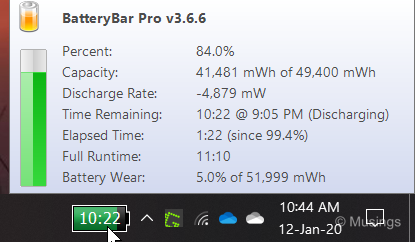

The 9380’s webcam also isn’t infrared capable anymore, something that the previous XPS 13 models just before it offered, which in turn made it possible for face logins using Windows Hello. There’s now a fingerprint reader on the 9380, and it’s baked into the power-on button. I’ve always found the X1 Carbon’s fingerprint logon a little finicky – it sometimes takes a few tries for the sensor to correctly read my fingerprint. The inability of the X1 Carbon to quickly read and interpret fingerprints is something I’m still having problems wrapping my head around; handphones today routinely offer fingerprint sensors that read and respond to fingerprint data near instantly and without fail. Why hasn’t the same been replicated in laptops? Thankfully, the 9380’s fingerprint reader works noticeably quicker than the X1 Carbon, and with far fewer instances of hesitation or lag. The placement of the sensor on the top right corner of the keyboard deck also feels more natural than the X1 Carbon’s placement of the reader in the trackpad. Thought it would had been better if the 9380 was also able to simultaneously grab fingerprint data when you press the button to power-on the laptop. As it is, I need to press to power-on the 9380 first, and once it gets to Windows logon does it let the button read my fingerprint proper again.
Finally, I have mixed feelings about the 9380’s touchpad. It’s a Microsoft Precision touchpad, and finger gliding feels about as smooth and responsive as the one on the X1 Carbon. However and for those of us who prefer to press – not just lightly tap – the touchpad to register mouse button inputs, the 9380 produces audible ‘click’ sounds opposed to the much less intrusive very soft click sounds the X1 Carbon touchpad puts out.
That’s it for my first impressions of the newly arrived and refurbished Dell XPS 13 9380. Next post on benchmarks and the like!
Recent comments