Continued from the previous post, and further-on comments after using the iPad Pro 11 for almost a week now!
The iPads have never felt sluggish for my use-cases, and in the most recent years, the 120Hz ProMotion display makes general navigation more fluid than what even typical Android Smartphones, much less their tablets, can offer. The new iPad Pro 11 uses Apple’s newest iteration of their System on Chip, the A12X – and so far, everything I can throw at this iPad feels quick, responsive and fluid. I’m less enamoured by True Tone though, as enabling it runs up the white balance to be a little too warm for my liking. Unlike some Android smartphones where you can adjust more precisely the display color temperature, there doesn’t seem to be any such for iPads – you either enable True Tone, or disable it. I did the latter.
I picked up the new iPad Pro 11 mostly because I wanted a better blogging platform that I can take on the move. So, a good slim keyboard that can be coupled with the new tablet was a must. There aren’t many options available now though. Aside from the pricey Smart Keyboard Folios that Apple designed specifically for their two new tablets – this and the iPad Pro 12.9 (third gen) – the other big manufacturers that routinely produce keyboards for iPads have yet to do so, including Zagg and Logitech. The other non-Apple ones that I could find invariably offer detachable keyboards, have a separate power supply, and are connected via Bluetooth. The advantage of these designs are that the keyboards can be removed from the case altogether, making for a slimmer tablet + case profile if you’re intent on keeping things light. On the other hand, these keyboards don’t need physical connections to the tablet either, so some of the folio designs actually see not just the keyboard but also the iPad as separate devices. They felt a little flimsy as a result, and a hard jolt when you’re using the setup on an uneven surface – e.g. a lap – might mean both devices will kiss concrete.
The Smart Keyboard Folio on the other hand uses a physical and magnetic connection to the iPad for data and power, and the long/left edge of the iPad is also magnetically secured into a visible notch on the keyboard. The keyboard and tablet combination feels secure, and shouldn’t come loose in normal use. Of course, it’ll still be safest having the setup on a flat stable surface – i.e. a table – but even when on the lap, the iPad doesn’t feel like it’s going to detach itself off the Keyboard Folio. The keys offer very little key travel, but still feel good to type on and produce no noise too. So, all good at this point.
But there are three annoyances. Firstly, there is no keyboard backlight. Yep, for a keyboard that costs so much – SGD269 – the thing is basically useless when I’m in the dark. Secondly, the folio offers just two typing angles. One tilts the iPad far so far upright that it seems more suitable for my Netflix binges than typing. The other angle tilts the iPad about 110 degrees – perfect if I’m typing on a flat surface on a table of normal height – but not quite so suitable if I’m using it on the lap. You ideally need it to be at an about 120 degree angle, but this would have also meant that the folio case would also necessarily need to be much deeper. I guess this is finally a physical limitation because of how small the folio case needs to be, but I wish Apple could have come up with a solution like the integrated kickstands Microsoft has for its Surface Pros. Those offer a much wider range of tilting angles that suit a variety of postures, and if Microsoft could do it, there’s really no reason why Apple can’t. And lastly, when using the tablet in portrait and reader mode, the keyboard needs to completely flip over, leaving the keys exposed on the underside – i.e. like the Surface Pros. While the keys are now deactivated so you can be assured that the tablet won’t register unintended keyboard input, it’s not a good feeling holding the iPad in portrait orientation with your finger tips digging into keys on the backside.
I was initially skeptical about Face ID and was quite prepared to go with passcodes as the new iPad no longer includes a fingerprint scanner. But Face ID actually works quite well and has no problems recognising my person, even in dark environments. On the other hand, it’s silly having to first swipe-up in order to start Face ID when the screen wakes from sleep – seems an unnecessary additional step. Unfortunately too, a lot of the tempered glass screen protectors currently available here for the tablet do not have the correct cut-outs, so installing one of these will mean Face ID won’t work, with the iPad protesting that the Face ID camera need to be uncovered first. Bummer.
Not having a Home button now also meant I had to learn a bunch of new gestures and touch controls. Previously, a single press of the Home button would bring up the Home screen, two quick presses would bring up the task switcher, and to power-down the tablet, I do a long-press on the Power button. It was pretty much muscle memory from having used the previous generation iPads for 9 years now. But learning the new controls didn’t take long, thankfully. Also, since I’ve been using the Smart Keyboard Folio so much with this iPad, I’ve also had to learn the keyboard shortcuts that come with it to reduce the amount of time I have to take my hands off the keyboard to reach for the screen. No trackpad on this damn thing LOL.
Unfortunately, even though the new iPad Pro has been out for a couple of months now, the updated Apps that can make use of its new resolution and aspect ratio are still the exception than norm. However, the real shocker is that many of the most common and popular apps have still yet to be updated at this point of writing: these include Gmail, Facebook, and Flickr – but oddly Google Photos and Messenger are already optimised. This I’m sure will improve over time, but it’s pretty disappointing that a lot of apps are not ready for the major release of such a flagship device.
Speaking of aspect ratios too; this is the first iPad to make use of a different aspect ratio. The previous generation iPads were roughly 4:3. Now it’s closer to 7:5. All the photos I’ve uploaded to Flickr for the last 6 years now have been cropped to fit a 4:3 display, which means I get thick black borders for the unused space of the display when viewing them on this iPad Pro 11. I don’t think I have the energy to revisit the roughly about 7,000 4:3 photos on Flickr to have each of them recrossed – but moving to a 7:5 ratio for Flickr is at least something I’ll start doing from this point onward. The photos on this blog will likewise follow: they have been at 4:3 aspect ratio for several years now, so they’ll also be on 7:5 so that I can keep my photo post-processing and blogging workflow seamless.
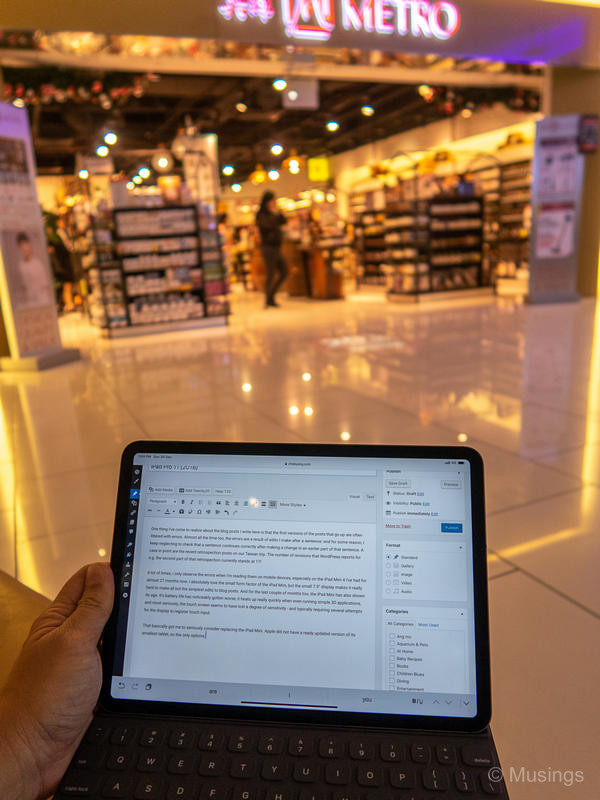
In all, putting aside the hefty price, the idiosyncrasies of the Smart Keyboard Folio, I like the iPad Pro 11. My use-case for it is quite specific too – as a convenient and mobile blogging tool – against the other two iPads I still have and use. I still use the largest – my iPad Pro 12.9 from 2017 – almost exclusively as a display device for sheet music when I’m on the piano, and the iPad Mini 4 from 2016 as a small reader device. Now, if only more apps can get optimised for this new tablet!
Recent comments