And after a week of using the S8+, more comments on it!
We use our smartphones to tell the time a lot, and the S8+’s Always-On Display (AOD) to show that is incredibly useful. Despite Samsung’s promise that there is only minimal battery consumption by enabling AOD, the battery does seem to drain noticeably quicker though. The AOD themes all also seem to always include the battery percentage as a fixed information item, so if you’re one of those persons who get into a fit every time the percentage level drops an additional bit, then the AOD might actually be annoying.
The battery drains about 2-3% overnight without AOD, and twice that when it’s enabled. The power consumption without AOD is roughly about equal to the Mate 9’s overnight drain, but still higher than the Mi Max which routinely drops just about 1%.
There are several drop, bending, freezing and even Coke (?!) tests comparing the S8+ and iPhones on YouTube, which while – admittedly – is fun to see how well these top-line phones can withstand well extraordinary abuse, can also be incredibly painful to watch thousand dollar phones get, well, basically destroyed!
The curved screen also makes it very hard for tempered glass screen protectors to be pasted onto it without experiencing a range of issues – whether it’s inadvertent edge bubbles or loss of touch sensitivity – with The Verge having a good write-up about the difficulties here.
The phone is also water-resistant up till 1.5m for 30 minutes. So, according to specifications at least, this phone can survive a drop into a shallow puddle of water too. Not that I’m ever going to try that sort of test, but it’s nice to know that the phone will very likely easily live with rain.
The S8+’s navigation bar occupies the bottom bit of the tall screen, but – ingeniously – can also be set to auto-hide, like Windows’ taskbar, and brought back up with a flick of the thumb. This means that applications can use the full 6.2″ screen if need be. Like other phones with onscreen buttons, the ‘back’ and ‘recent’ buttons can be swapped. It’s also possible to unlock the phone by long-depressing the ‘home’ button, and in a very nice touch, the sensitivity of this button can also be adjusted.
There’s a dedicated button on the S8+’s left side to start-up Bixby, and the button cannot be natively disabled or remapped to do something else without relying on third party apps – and no guarantee if Samsung will not implement low-level changes to disable those customizing apps. Some reviewers have reported that they’ve frequently accidentally pressed that button and starting up Bixby when they do not intend to. It was indeed an annoyance in the first day or two of my use, but I’ve since gotten used to gripping the phone somewhat less tightly in my hand, just so that I don’t accidentally trigger Bixby.
The speaker and audio jack volume levels are adequate but aren’t particularly high. So, if you like music blasted out loud through your head/earphones in noisy environments, you’d need either a separate personal amplifier or a third party app to drive up phone volumes.
The S8+ is USB Type-C, and charges up quickly via cable, and it also charges as expected using a Samsung wireless charging pad and also Xpower’s wireless charger, albeit more slowly.
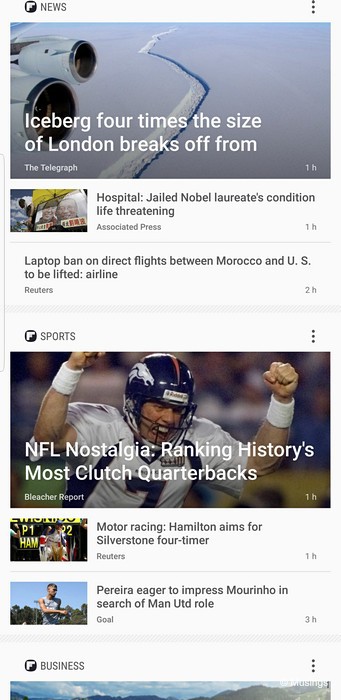
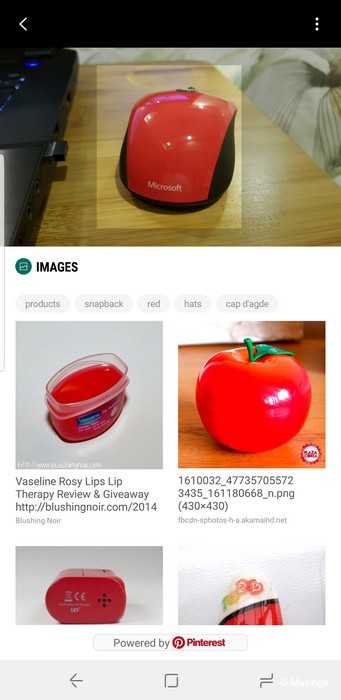
More in Part 3 later!
Recent comments