It’s been 8 years since I last did a new post on Windows utilities, with the previous ones here, here and here. So, time for a 2017 edition of some of the Window tools, applications and utilities I routinely load all computers with. Interestingly, several items from the 2009 series of posts continued to live on our Windows computers – certainly a good testimony to the dedication of their developers to continue improving these software over time. There are lots of new software to talk about, so there will be a couple of new posts in this series.
FastStone Image Viewer: I’ve tried a bunch of image browsers over the years, but none have supplanted FastStone’s offering. It still continues to be my default image viewer. The software is in version 6.2 now and still is regularly updated, remains brisk, oozes with features, features a decent set of image editing functions, supports batch processing for the more basic edits, and – importantly – can read JPG images that are embedded into RAW files.
PDF Split and Merge: ever had a PDF file that is hundreds of pages long but you only need an except? Or you have a whole bunch of small PDFs that you want to merge into a single one? And do you have a non-duplex scanner that can only scan one side of a stack of pages, and now need a tool to alternatively merge odd and even pages into one PDF file? PDFSam provides all these and more – and is also open-source and free for use. The software’s user interface is clean and intuitive, and there’s also a commercial version that adds more functionality too.
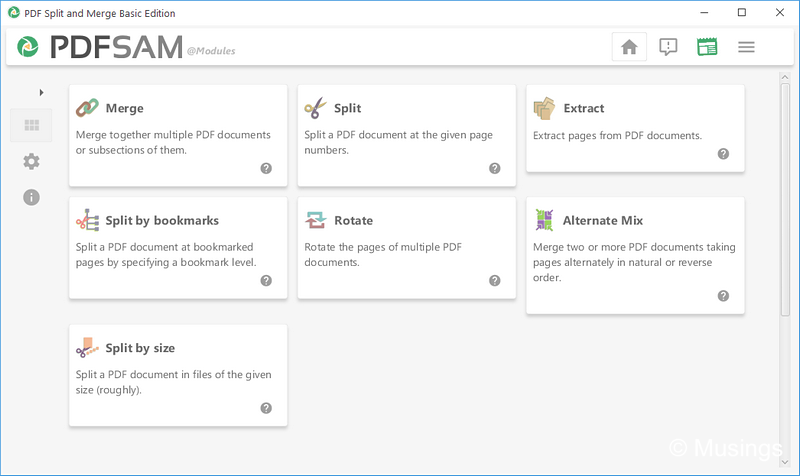
Greenshot Image Capture: this one’s a screen and region-capturing software that I use a lot both at home and at work. In fact, the various application illustrations included in this and the next post were captured using this app. The configurable hotkeys – especially Capture Region – make capturing and processing segments of your desktop a cinch. Free and open-source too.
Dropbox / Google Drive / OneDrive: at this point, aside from the amount of storage space that comes included with free accounts, the main cloud-based storage providers aren’t really different from one to the next for most end-users. All three are well-supported with dedicated apps, basic synchronization features, and also apps for mobile devices to access your files while on the go. Of the lot, Google Drive is probably the one that has the best integrated functionality if you use Google products a lot, but it might mean that a good portion of the space you get on it gets also used up by other services. OneDrive on the other hand is especially generous with storage space, and educational institutions might also have arrangements with Microsoft that give its staff and students more space than you’d ever need.
K-Lite Codec Pack: most users won’t ever need additional video codecs on top of what is already supplied on Windows. But if you have loads of video files from older formats, then obtaining this codec pack is one way of ensuring your media player continues to be able to play those files. This is one of those software that I install when setting up a new Windows PC, then forget it’s ever there until the occasional pop-up appears informing that there are codec updates.
HandBrake: while 4K video support still isn’t a common inclusion in smartphones, the top-line models – e.g. Samsung Galaxy notes – do. 4K video files are huge though, and unless you have loads of storage space, at some point you’ll seriously feel tempted to re-encode those 100Mb/s files into something more manageable. The video transcoder software I’ve been using for some years now is the open-source HandBrake. Worth a look especially if you’re wrestling with large video files.
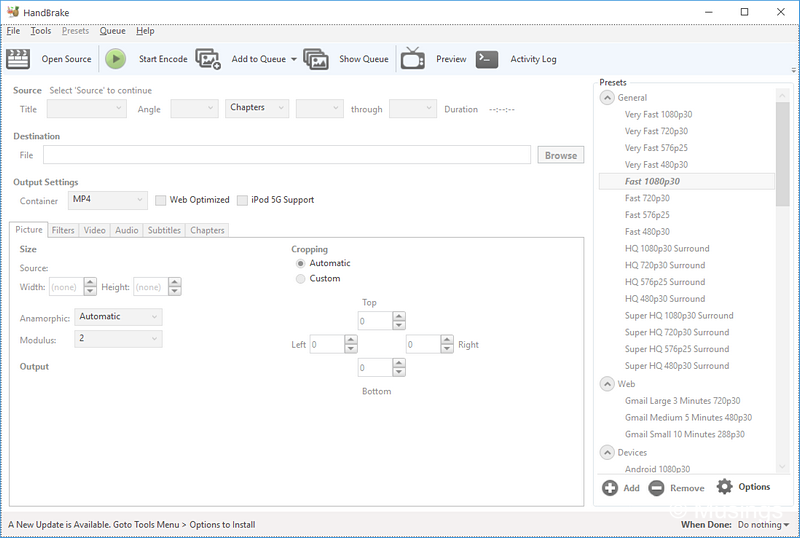
KeePass: we use the cloud for its services far more today in 2017 than ever before. There are several advisory cautions that are constantly issued on the use of cloud services: one is to always activate 2 Factor Authentication when it’s offered, and another is to not only use strong passwords (e.g. those that do not contain common or recognizable text strings) but never to recycle passwords across services too. Really – what with incidents of password database leaks becoming almost daily news now, the last thing you need is for one provider to lose a password that you are using across multiple services. But if you have difficulties remembering different passwords across the services you use, then you need a password manager like KeePass.
More in the next post of this series!
Recent comments